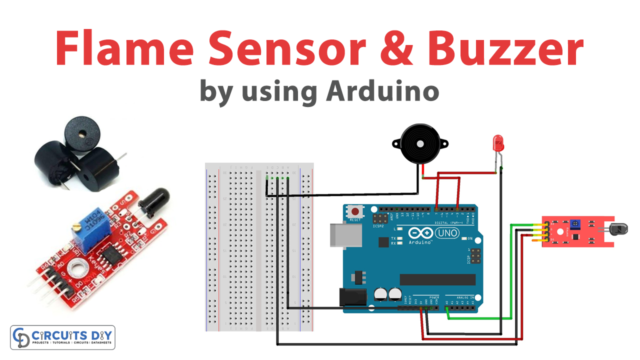Introduction
Do your projects need wireless capabilities? Have no fear; the GT-38 module is here to assist you! Using the 433 MHz frequency band, this small and straightforward transceiver can send and receive data wirelessly at distances of up to several hundred meters. Here we will walk you through connecting the GT-38 module to an Arduino board and sending and receiving data wirelessly. Following this tutorial, you’ll be able to send data from one device to another wirelessly, opening up a world of possibilities for your future electronics projects.
So let’s get started and bring your projects to life with the GT-38 UART RF 433MHz transceiver module and Arduino!
What is UART RF Transceiver?
UART RF transceivers are a kind of module that enables wireless communication via a serial port. UART RF transceivers are used for a wide range of applications, some of which include wireless device-to-device communication, remote control, and sensor network implementation. Depending on the device and the task at hand, they can operate in various frequency ranges.
Hardware Components
You will require the following hardware for Interfacing GT-38 UART RF 433MHz Transceiver Module with Arduino.
| S.no | Component | Value | Qty |
|---|---|---|---|
| 1. | Arduino UNO | – | 1 |
| 2. | Wireless Transceiver Module | GT-38 | 1 |
| 3. | Breadboard | – | 1 |
| 4. | Jumper Wires | – | 1 |
GT-38 UART RF 433MHz Transceiver Module with Arduino
You may now construct the circuit after gathering all the necessary parts. And to do that, you have to stick to the steps we’ve laid down:
Schematic
Make connections according to the circuit diagram given below.

Wiring / Connections
| Arduino | Transceiver Module |
|---|---|
| 5V | VCC |
| GND | GND |
| D10 | RX |
| D11 | TX |
Installing Arduino IDE
First, you need to install Arduino IDE Software from its official website Arduino. Here is a simple step-by-step guide on “How to install Arduino IDE“.
Installing Libraries
Before you start uploading a code, download and unzip the following libraries at /Progam Files(x86)/Arduino/Libraries (default), in order to use the sensor with the Arduino board. Here is a simple step-by-step guide on “How to Add Libraries in Arduino IDE“.
Code
Now copy the following code and upload it to Arduino IDE Software.
#include <SoftwareSerial.h>
SoftwareSerial mySerial(10, 11); // RX, TX
void setup() {
Open serial communications and wait for the port to open:
Serial.begin(9600);
while (!Serial) {
; // wait for serial port to connect. Needed for native USB port only
}
// set the data rate for the SoftwareSerial port
mySerial.begin(9600);
}
void loop() { // run over and over
if (mySerial.available()) {
Serial.write(mySerial.read());
}
if (Serial.available()) {
mySerial.write(Serial.read());
}Let’s Test It
Once you make the circuit and upload the code, the circuit will start receiving or transmitting the data according to the given code.
Working Explanation
- The code sets up serial communication between two devices using the SoftwareSerial library. The module is connected to digital pins 10 and 11 on the Arduino board, and the baud rate is set to 9600 bits per second.
- In the void setup function, the code starts the serial communication using the Serial.begin function and waits for the port to open. It also starts the serial communication on the SoftwareSerial port using the mySerial.begin function with the same baud rate.
- The code continuously checks for data on both serial ports in the void loop. If data is available on the SoftwareSerial port, it is read and sent to the native serial port using the Serial.write function. If data is available on the native serial port, it is read and sent to the SoftwareSerial port using mySerial.write function.
Applications
- Home and industrial automation
- Wireless network
- Data logging, etc.
Conclusion.
We hope you have found this Interfacing GT-38 UART RF 433MHz Transceiver Module with Arduino Circuit very useful. If you feel any difficulty making it feel free to ask anything in the comment section.