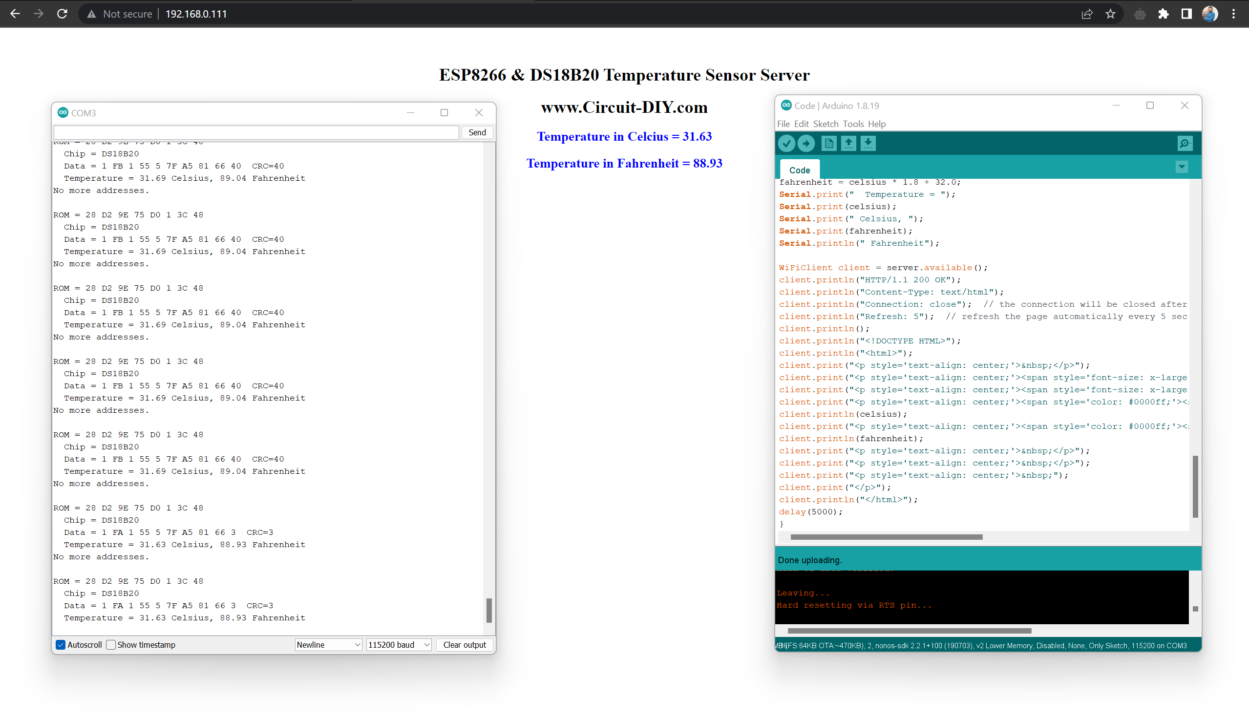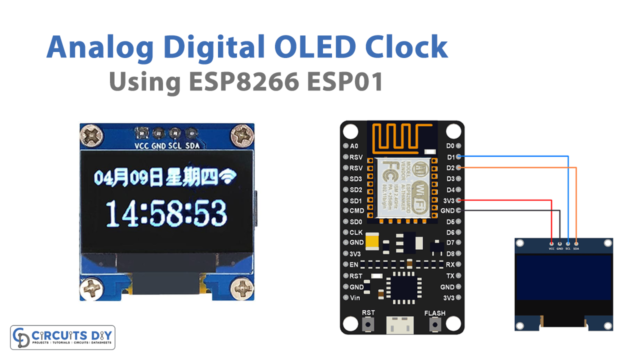Introduction
In this tutorial, we are going to make a simple “Temperature Sensor Web Server with ESP8266 ESP01 & DS18B20”. ESP8266 displays readings of Temperature in Celsius & Fahrenheit on a web page from DS18B20 Sensor. This is just a simple demonstration we can make more things by combining multiple sensors, broadcast reading in the world, etc. This tutorial pre assumes that you have experience in programming ESP8266-ESP01. So let’s get started!

JLCPCB is the foremost PCB prototype & manufacturing company in china, providing us with the best service we have ever experienced regarding (Quality, Price Service & Time).
Hardware Component
The following components are required to make Temperature Sensor Web Server Circuit
DS18B20 Pinout
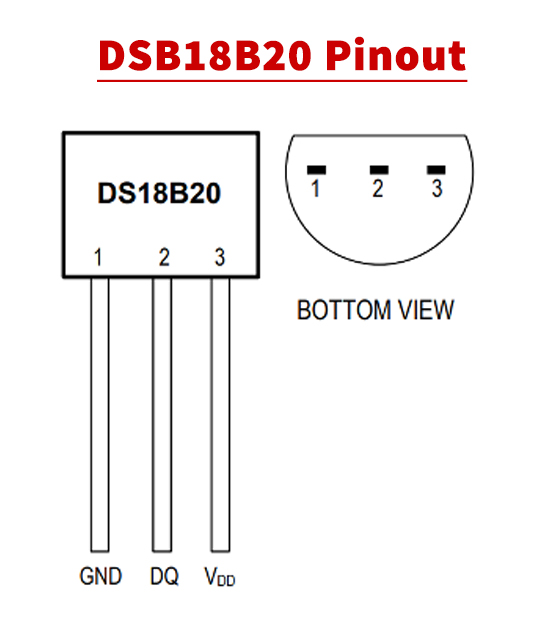
For a detailed description of pinout, dimension features, and specifications download the datasheet of DS18B20
Temperature Sensor Web Server Circuit
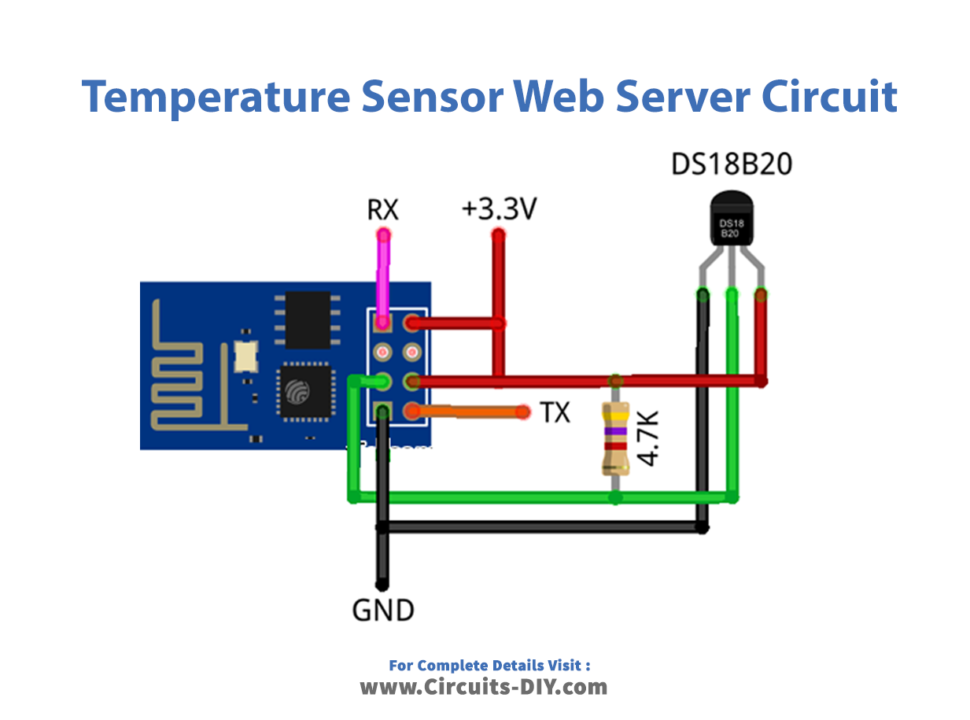
Connections
Connections are very simple. We added a 4.7k Resistor in between VCC & DQ of DS18B20. DQ is also connected to the GPIO2 of ESP8266 ESP01. RX & TX Pin can be used to see data on the serial monitor. Be careful while powering up the circuit in our case we used a 3.7 Lithium Cell which is nearly 3.3v. Don’t power it up with 5V
ESP8266 ESP01 Code
#include <ESP8266WiFi.h>#include <OneWire.h>const char* ssid = "TP-LINK_CD2ED6"; // Your ssidconst char* password = "20244064"; // Your PasswordOneWire ds(2); // on pin 2 (a 4.7K resistor is necessary)WiFiServer server(80);void setup() {Serial.begin(115200);delay(10);// Connect to WiFi networkSerial.println();Serial.println();Serial.print("Connecting to ");Serial.println(ssid);WiFi.begin(ssid, password);while (WiFi.status() != WL_CONNECTED) {delay(500);Serial.print(".");}Serial.println("");Serial.println("WiFi connected");// Start the serverserver.begin();Serial.println("Server started");// Print the IP addressSerial.println(WiFi.localIP());}void loop() {byte i;byte present = 0;byte type_s;byte data[12];byte addr[8];float celsius, fahrenheit;if ( !ds.search(addr)) {Serial.println("No more addresses.");Serial.println();ds.reset_search();delay(250);return;}Serial.print("ROM =");for ( i = 0; i < 8; i++) {Serial.write(' ');Serial.print(addr[i], HEX);}if (OneWire::crc8(addr, 7) != addr[7]) {Serial.println("CRC is not valid!");return;}Serial.println();// the first ROM byte indicates which chipswitch (addr[0]) {case 0x10:Serial.println(" Chip = DS18S20"); // or old DS1820type_s = 1;break;case 0x28:Serial.println(" Chip = DS18B20");type_s = 0;break;case 0x22:Serial.println(" Chip = DS1822");type_s = 0;break;default:Serial.println("Device is not a DS18x20 family device.");return;}ds.reset();ds.select(addr);ds.write(0x44, 1); // start conversion, with parasite power on at the enddelay(1000); // maybe 750ms is enough, maybe not// we might do a ds.depower() here, but the reset will take care of it.present = ds.reset();ds.select(addr);ds.write(0xBE); // Read ScratchpadSerial.print(" Data = ");Serial.print(present, HEX);Serial.print(" ");for ( i = 0; i < 9; i++) { // we need 9 bytesdata[i] = ds.read();Serial.print(data[i], HEX);Serial.print(" ");}Serial.print(" CRC=");Serial.print(OneWire::crc8(data, 8), HEX);Serial.println();int16_t raw = (data[1] << 8) | data[0];if (type_s) {raw = raw << 3; // 9 bit resolution defaultif (data[7] == 0x10) {// "count remain" gives full 12 bit resolutionraw = (raw & 0xFFF0) + 12 - data[6];}} else {byte cfg = (data[4] & 0x60);// at lower res, the low bits are undefined, so let's zero themif (cfg == 0x00) raw = raw & ~7; // 9 bit resolution, 93.75 mselse if (cfg == 0x20) raw = raw & ~3; // 10 bit res, 187.5 mselse if (cfg == 0x40) raw = raw & ~1; // 11 bit res, 375 ms//// default is 12 bit resolution, 750 ms conversion time}celsius = (float)raw / 16.0;fahrenheit = celsius * 1.8 + 32.0;Serial.print(" Temperature = ");Serial.print(celsius);Serial.print(" Celsius, ");Serial.print(fahrenheit);Serial.println(" Fahrenheit");WiFiClient client = server.available();client.println("HTTP/1.1 200 OK");client.println("Content-Type: text/html");client.println("Connection: close"); // the connection will be closed after completion of the responseclient.println("Refresh: 5"); // refresh the page automatically every 5 secclient.println();client.println("<!DOCTYPE HTML>");client.println("<html>");client.print("<p style='text-align: center;'> </p>");client.print("<p style='text-align: center;'><span style='font-size: x-large;'><strong>ESP8266 & DS18B20 Temperature Sensor Server</strong></span></p>");client.print("<p style='text-align: center;'><span style='font-size: x-large;'><strong>www.Circuit-DIY.com</strong></span></p>");client.print("<p style='text-align: center;'><span style='color: #0000ff;'><strong style='font-size: large;'>Temperature in Celcius = ");client.println(celsius);client.print("<p style='text-align: center;'><span style='color: #0000ff;'><strong style='font-size: large;'>Temperature in Fahrenheit = ");client.println(fahrenheit);client.print("<p style='text-align: center;'> </p>");client.print("<p style='text-align: center;'> </p>");client.print("<p style='text-align: center;'> ");client.print("</p>");client.println("</html>");delay(5000);}
Working Explanation
Code is simple first you will need to install OneWire Library from here https://github.com/PaulStoffregen/OneWire. Update your SSID & Password according to your network. In code, we defined a one-wire protocol at GPIO2 of ESP8266 and then created a WebServer at Port 80.
In the Setup function if we connected to wifi successfully then it will display “WiFi connected” & “Server started” on the serial monitor otherwise a loop function call, again and again, displays a dotted line.
In the loop function, we defined some variables to store data from sensor DS18B20. Sensor reading data every 1000 milliseconds and updated on these variables in Fahrenheit and Celcius. Last we broadcast readings on a webpage using the local IP assigned by the router. You can check from the serial monitor at which IP ESP8266 is broadcasting the entire webpage.